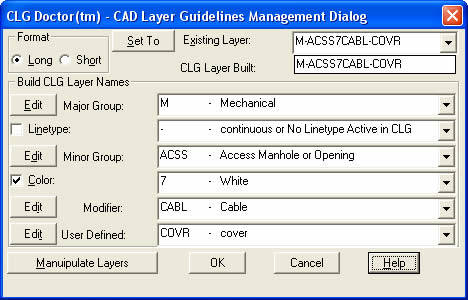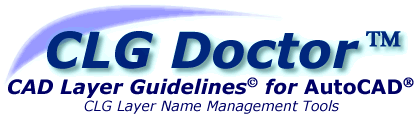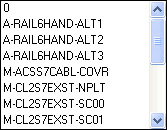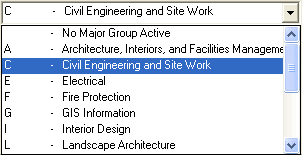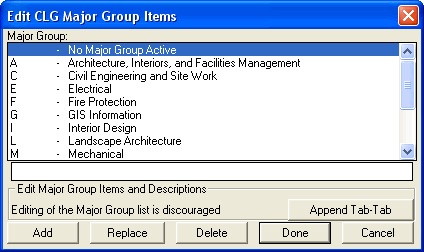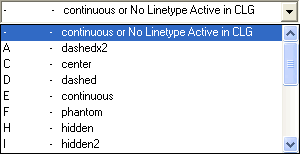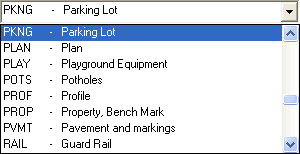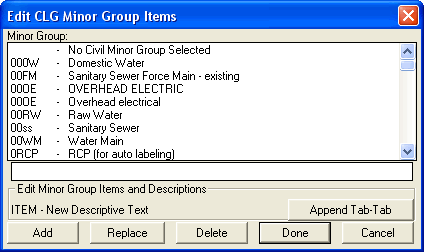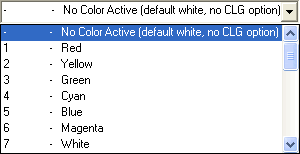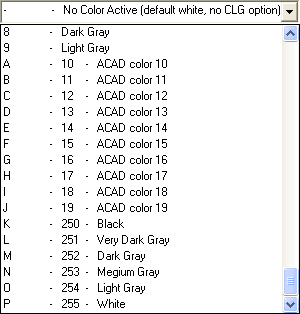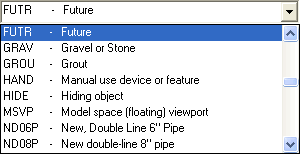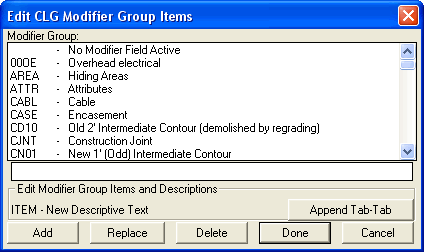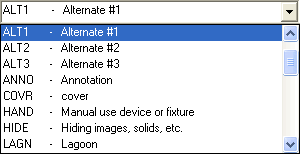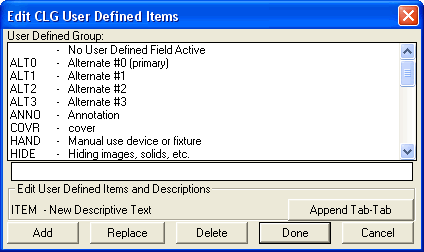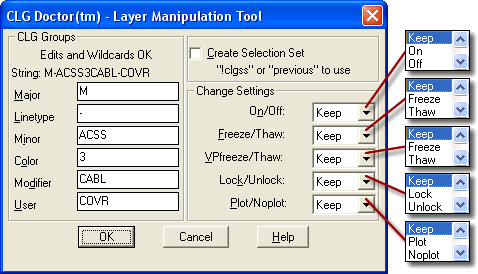Selecting
the Color box causes the color list to be presented. Select any color
from the list and it will be reflected in the modified CLG
layer name format. The modification places a single character in position
#7 of the Long Format CLG layer name and, if used, in position #7 of
the Short Format CLG Layer name.
Because
only a single character is provided to indicate color there are a limited
number of color ID's available. All of them after 9 must be alphabetic
characters. If it is necessary to specify color for Color plots with
many layers it may be best to specify colors in the User Defined group.
|
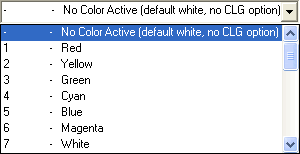 An
Edit Color dialog is not provided for color, however
the list may be easily customized using a text editor.
Detailed instructions are provided here.
Select "- No Color Active
(default white, no CLG option)" to
leave the CLG layer unmodified.
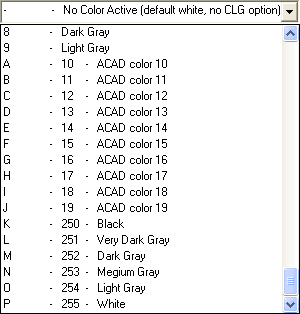
Return to the Top. |