
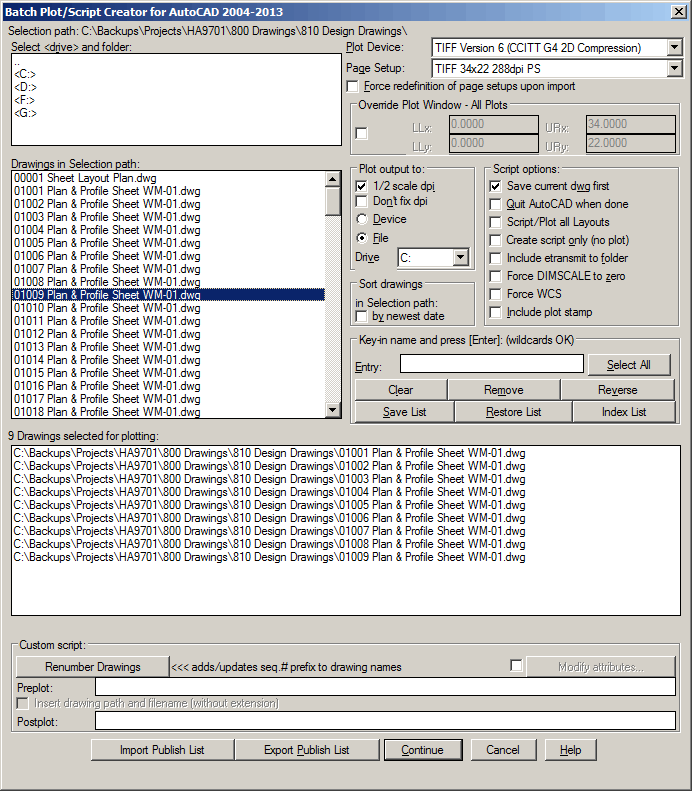

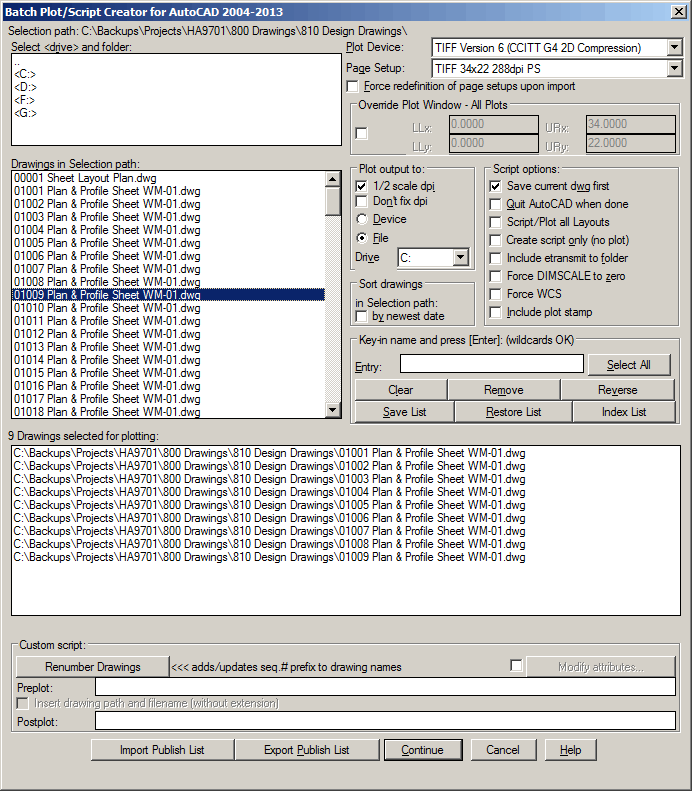
Option: |
Description: |
|
| Plot Device: | Choose from the list of plot devices found in your AutoCAD support files 'Plotters' folder. | |
| Page Setup: | Choose from the list of available page setups found
in both the template file 'PAGESETUP.DWT / PAGESETUP16.DWT' and the text file 'PAGESETUP.LST' These files are included with the distribution of 'BPLOT2K' and should be in a folder that is included on the AutoCAD support file search path. To add more page setups for BPLOT2K, add them to PAGESETUP.DWT / PAGESETUP16.DWT using AutoCAD, and add their names to PAGESETUP.LST using any text editor. Note: Be sure to create any new page setups in the space you intend for them (model or paper space). As an irrelevant side note, page setups must have the plot area set to extents or display in order to make the page setup available as a page setup override in the Sheet Set Manager - Publish menu. Bplot2k page setups typically use window plot area. |
|
| Plot Output to: | Choose either 'Device' or 'File' as the plot destination. If 'File' is selected, choose the drive you want the plot written to. The folder structure written is always [Plotted drawing path]\Plots\[size]; e.g., L:\1363\28396\0cad\Plots\36x24\[plotfile]. If the page setup used does not contain a size then letters 'A' and 'B' will be used for full and half size plots. Raster plots do not need to be replotted to produce half or full size plots. Since they are images, they only need their DPI reset to 1/2X or 2X the original DPI to convert them from full size to half size or vice-versa; however, an external program is required to both set and reset the plot image DPI because AutoCAD does not record DPI in raster image plot files. The default is always 72 DPI and must be reset to the plotted DPI parameter in order to preserve the plot as "to-scale". IrfanView is a free, internet download, external image application that is used by Bplot2k to set the proper DPI during the batch plot process when raster plotting. |
|
| 1/2 scale DPI | Check this box to automatically set raster plot DPI to 2X the plot parameter DPI which makes the output 1/2 scale of the plot parameters specified. (requires IrfanView) |
|
| Don't fix DPI |
|
|
|
||
| Save current drawing first | Check this box to perform a save (on the current drawing only) before beginning the script. Otherwise, executing the script will always 'Quit' the current drawing discarding any changes since the last save. | |
| Quit AutoCAD when done | Check this box to have AutoCAD quit after the last drawing is plotted. | |
| Script/Plot all Layouts | Check this box to execute the script in all layouts. Your script must contain only autolisp code in order to execute in each layout. | |
| Create Script only (no plot) | Check this box to generate a script only without any plot instructions. (See 'Custom script:' for tips on creating a batch script file). | |
| Include etransmit to folder | Check this box to create etransmit files in a new transmittal folder. Duplicate files are omitted; however, if files of the same name that are not the same (different contents in different folders) are part of the transmittal set, only one will be included in the etransmit folder. | |
| Force DIMSCALE to sero | Check this box to have the AutoCAD system variable DIMSCALE set to zero in each drawing. | |
| Force WCS | Check this box to have the AutoCAD UCS set to World in each drawing. | |
| Include Plot Stamp | Check this box to have a drawing stamp inserted or updated in each drawing. | |
| Key-in name... | Edit box Save Drawing List Restore Drawing List |
|
| Custom script: | |
|
|
THE PLOT SCRIPT ALWAYS QUITS THE DRAWING WHEN THE PLOT IS DONE! TO SAVE WORK DONE BY YOUR SCRIPT INCLUDE AN EXPLICIT SAVE IN YOUR SCRIPT! |
||